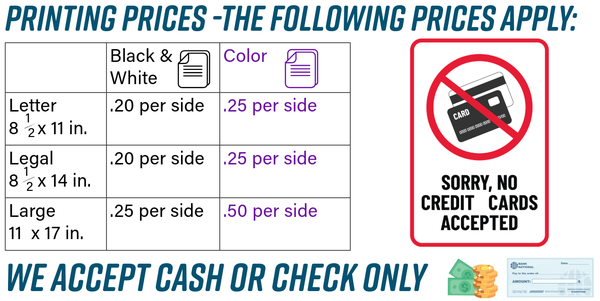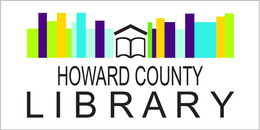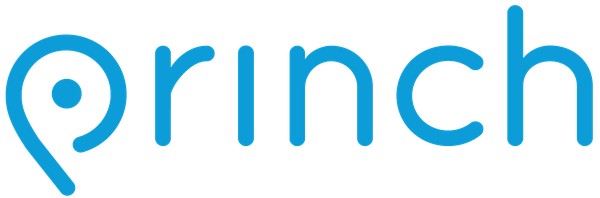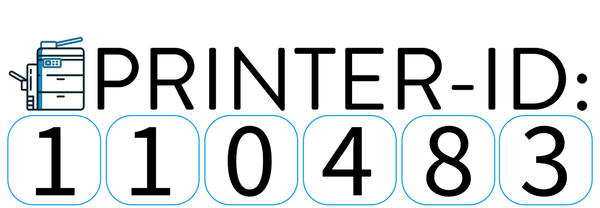Mobile & Remote Printing
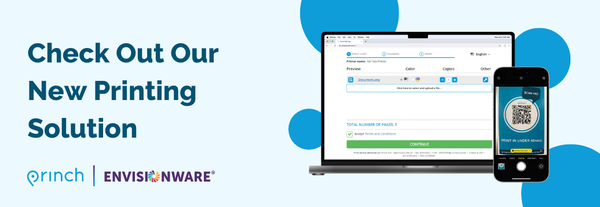
Introducing Princh, our new printing solution!
We have implemented Princh, a new printing solution, to easily and securely print from a mobile phone, tablet, or laptop, submit print jobs from home or in the library.
HOW TO USE THE SERVICE:

Login to your email account and send/forward an email with the document to be printed as an attachment to:
Black and White pages: howard-bw@ewprints.com
Color pages: howard-color@ewprints.com
You may pay for and pick up your documents at the Check Out Desk. We’ll hold your print job for three days. After that time it will be deleted.

- When printing remotely: You can click on the Princh Printer ID icon above or open your browser and go to https://print.princh.com//?pid=110483
- If the printer ID is not showing, please enter 110483 to select the printer.
- Upload your document(s).
- Adjust the settings. (Staff cannot make any changes once a print job is submitted.)
- Review pricing information and click on Accept Terms and Conditions and Continue.
- Enter your email address. If you don’t have an email address, you may make one up. Just make sure it contains @ and .com. For example: Dog@dog.com.
- Click Done you may get an email confirmation or ask about the status of your print job at the Check Out Desk.
- You may pay for and pick up your documents at the Check Out Desk. We’ll hold your print job for three days. After that time it will be deleted.

If you're at the library, you may print remotely following the steps above or scan the QR code found near the printer, or below. Follow the prompts on your device and proceed to the Check Out Desk to pay and finalize your job.
Scan the QR code to print! 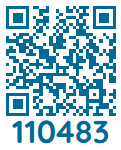
Please note, you are responsible for paying for all your print jobs. Remote printing only allows for single sided jobs. You may print double sided from a library computer. If a paper is double sided, you will be charged per side of the printed page. For example, one double sided, letter size, black and white page will cost .40 cents. Please pick up any print jobs by 5:45 p.m.
If you require further help, we have instructions available at the library, you can always ask staff for help.